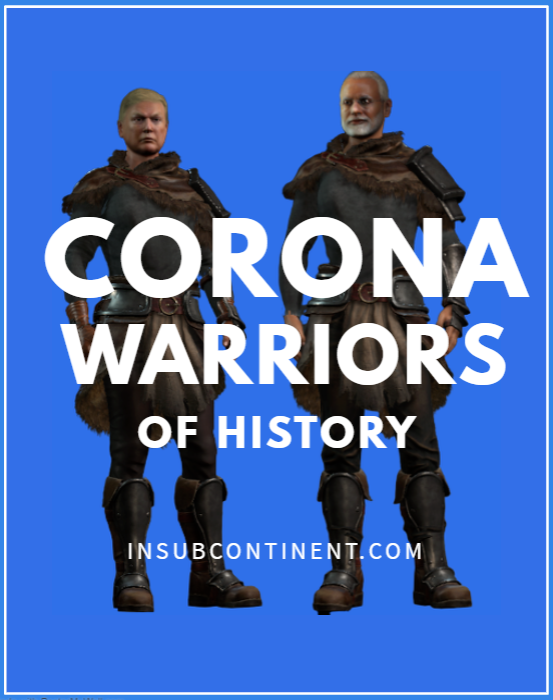SBI net banking: The customer can use the ATM card issued by the bank to register for net bankingState Bank of India (SBI) provides a variety of services online through its internet banking portal, onlinesbi.com.
From activating a newly-received ATM card from the bank to online registration using the ATM card, State Bank of India (SBI)'s internet banking subscribers can make use of a number of tools available online through the internet banking portal.
In order to activate a new ATM card online, the SBI internet banking subscriber - the SBI customer who has opted for the bank's internet banking facility - need not visit an ATM or bank branch.In other words, SBI's internet banking (or net banking) portal allows the customer to perform several such tasks related to its ATM card online. SBI has stated few steps for eligible customers to make use of the OnlineSBI portal to perform many such tasks, according to video tutorials shared by the country's largest bank on its website.How to register online for SBI internet banking facility using ATM cardSBI, through its internet banking portal, allows its customers to register for its net banking service without having to visit a bank branch.
On the onlineSBI.com portal, the customer can select "new user registration" under the personal banking section.This option leads to a link which is meant for customers who have not received a "pre-printed kit" from the bank.
The option is not applicable to SBI customers who have already obtained the pre-printed kit from a branch of the bank for activating the internet banking facility.After this, eligible customers - those who have not received the pre-printed kit from the bank - are required to fill in details such as account number, CIF (Customer Information File) number, branch code and the registered mobile number.
Details including account number, CIF number and branch code can be found on the passbook or account statement, SBI explains.(Eligible customers are required to fill in details such as account number, CIF etc)Once all the required details are entered, the user may proceed by clicking on "submit".After this step, the bank sends a one-time password (OTP) to the customer on his or her registered mobile number.This OTP is to be entered in the given space.
The user can proceed by clicking on "confirm" after entering the OTP.The portal gives two options: "I have my ATM card (online registration without branch visit)""I do not have my ATM card (activation by branch only)"The user is required to select the applicable option.
With the first option, the user is asked to provide details such as card number, card holder's name and card expiry date.
After filling in the necessary details, the user can click on "proceed" to go to the next step.(After filling in the necessary details, the user can click on "proceed" to go to the next step)A temporary username is created for the user for using internet banking, and displayed on the page.The customer is then asked to enter a password of his or her choice.
After this, the user can proceed by clicking on "submit".The OnlineSBI portal confirms the completion of registration for internet banking.The customer can use this temporary username - which is sent to him/ her on the registered mobile number - and the password created by him or her to log in to the internet banking portal for the first time.Once logged in to the internet banking portal (OnlineSBI.com) for the first time, the user can create a new username, and login and profile passwords, according to SBI.How to activate new State Bank of India ATM card online through net banking portal (onlineSBI.com)After logging in to the OnlineSBI portal, the customer is required to access the "ATM Card Services" option under the "e-Services" section, according to the bank.(Once logged in to the OnlineSBI portal, the customer is required to access the "ATM Card Services" option)Clicking on the "ATM Card Services" link takes the customer to the said section, which has multiple options. The customer can proceed by clicking on the "New ATM Card Activation" option.(The customer can proceed by clicking on the "New ATM Card Activation" option.)The user is required to select the account from which the ATM card is issued.
If the customer has only one account with the bank, the same would be pre-selected, SBI explained in its tutorial published on video-sharing website YouTube.After this step, the user may proceed by entering the 16-digit ATM card number twice in the given fields, and click on "Activate".The customer is required to verify the details - such as account type and branch location - displayed on the screen by the internet banking portal, and confirm by clicking on "Confirm".The bank sends a security password, called "high security password", on the customer's registered mobile number.
This security password is required to be submitted by the user in the given field.
After entering the same, the customer may proceed by clicking on "Confirm".Upon entry of the correct password, SBI internet banking facility confirms the same by displaying the message: "ATM card has been activated successfully."(The ATM card holder is required to generate a PIN to start transacting with the card.)A newly-received ATM card can be used only after activation, according to SBI.
The ATM card holder is required to generate a PIN to start transacting with the card.
The user is then required to generate a PIN for the ATM card.
This can be done through an online service, an SMS service, an IVR or interactive voice response service, or by visiting a bank branch, according to SBI.
Business
How To Activate New State Bank Of India ATM Card Online
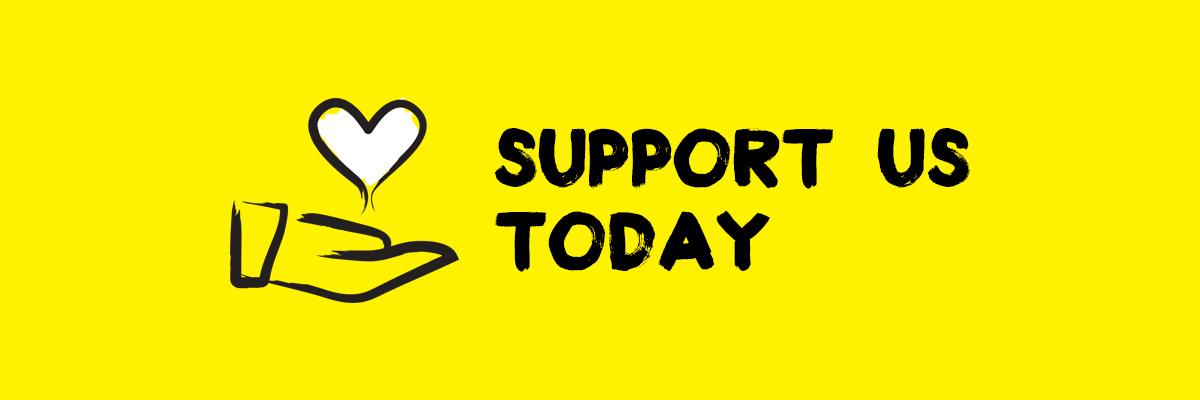 Download Android App
Share in
Download Android App
Share in 

 FullScreen CheckVideos
FullScreen CheckVideos
| Unlimited Portal Access + Monthly Magazine - 12 issues-Publication from Jan 2021 |
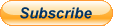
Buy Our Merchandise (Peace Series)
- Details
- Category: Business
20

 9
9